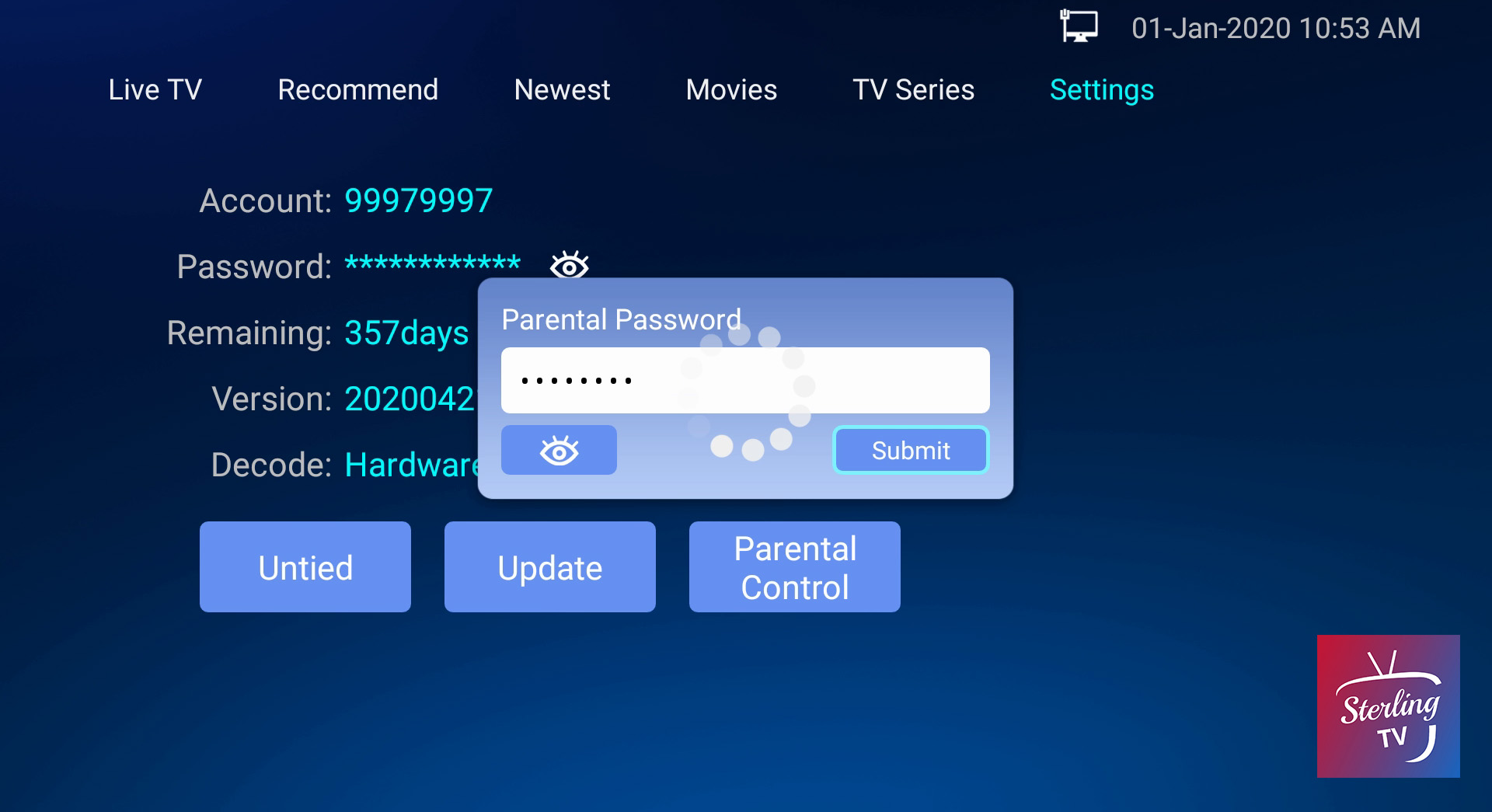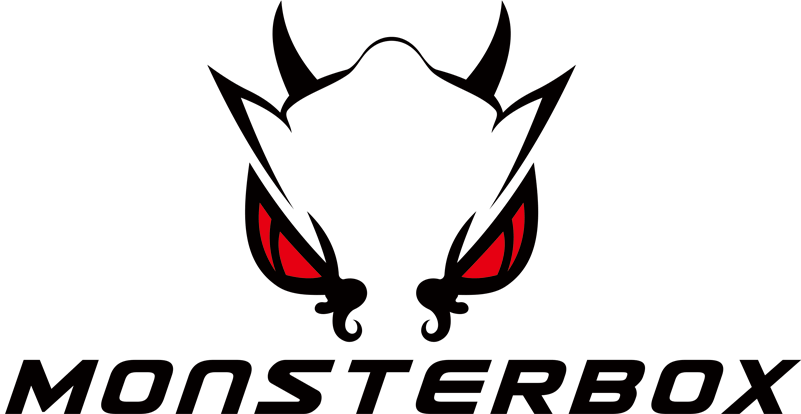Quick Navigation
How to Install Sterling TV
- Step 1: Visit website: 777347.cc with Browser / Downloader, and click on the “Sterling TV Install” box:
- Step 2: Download and install the Sterling TV on your Android device:
- Step 3: Login with Username and Password (obtained by subscription or 24 hours free trial)
- Step 4: After login, you are required to set your Parental Password. This is for watching Adult contents which can be found in the Settings tab, Parental Control.
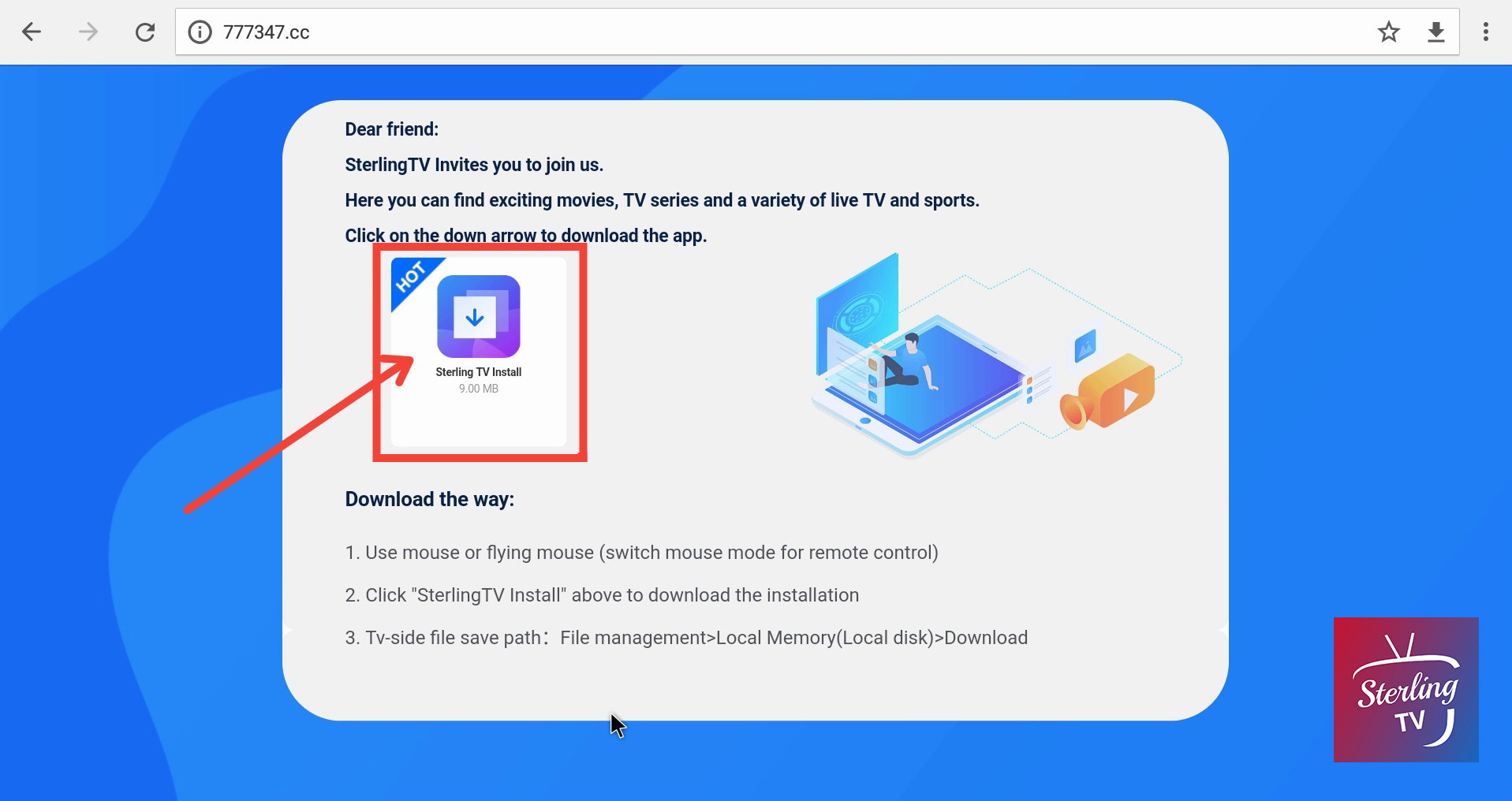
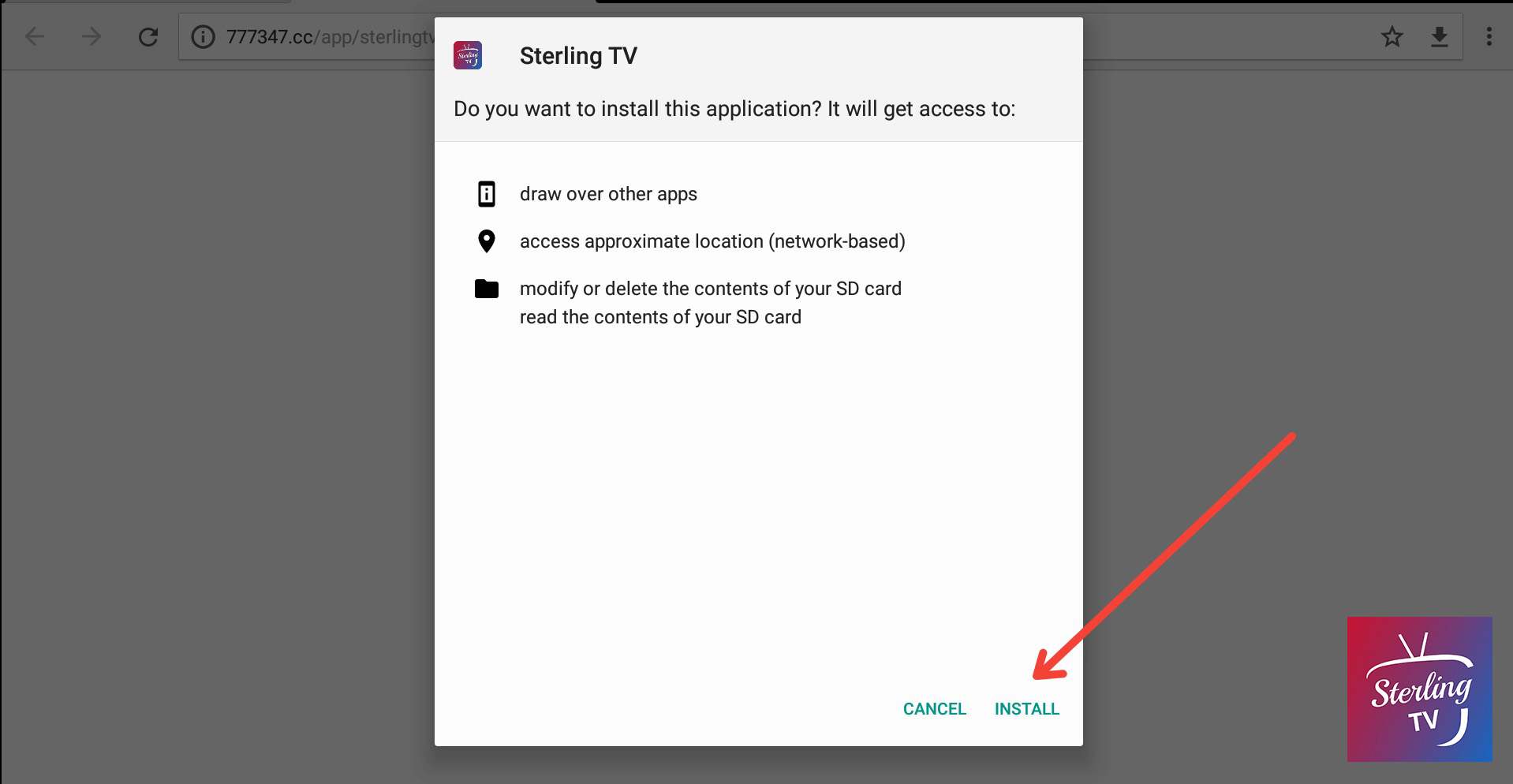
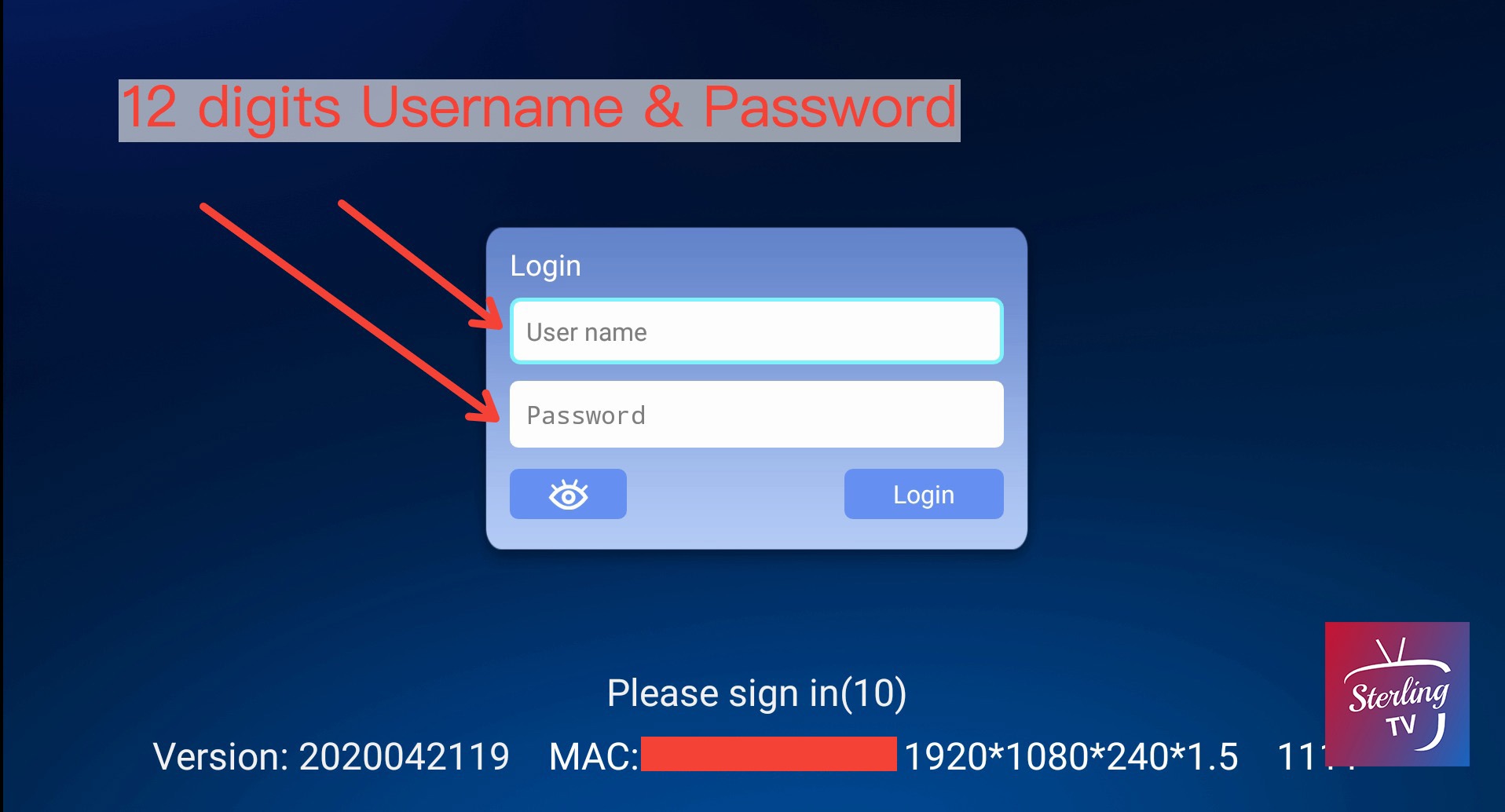
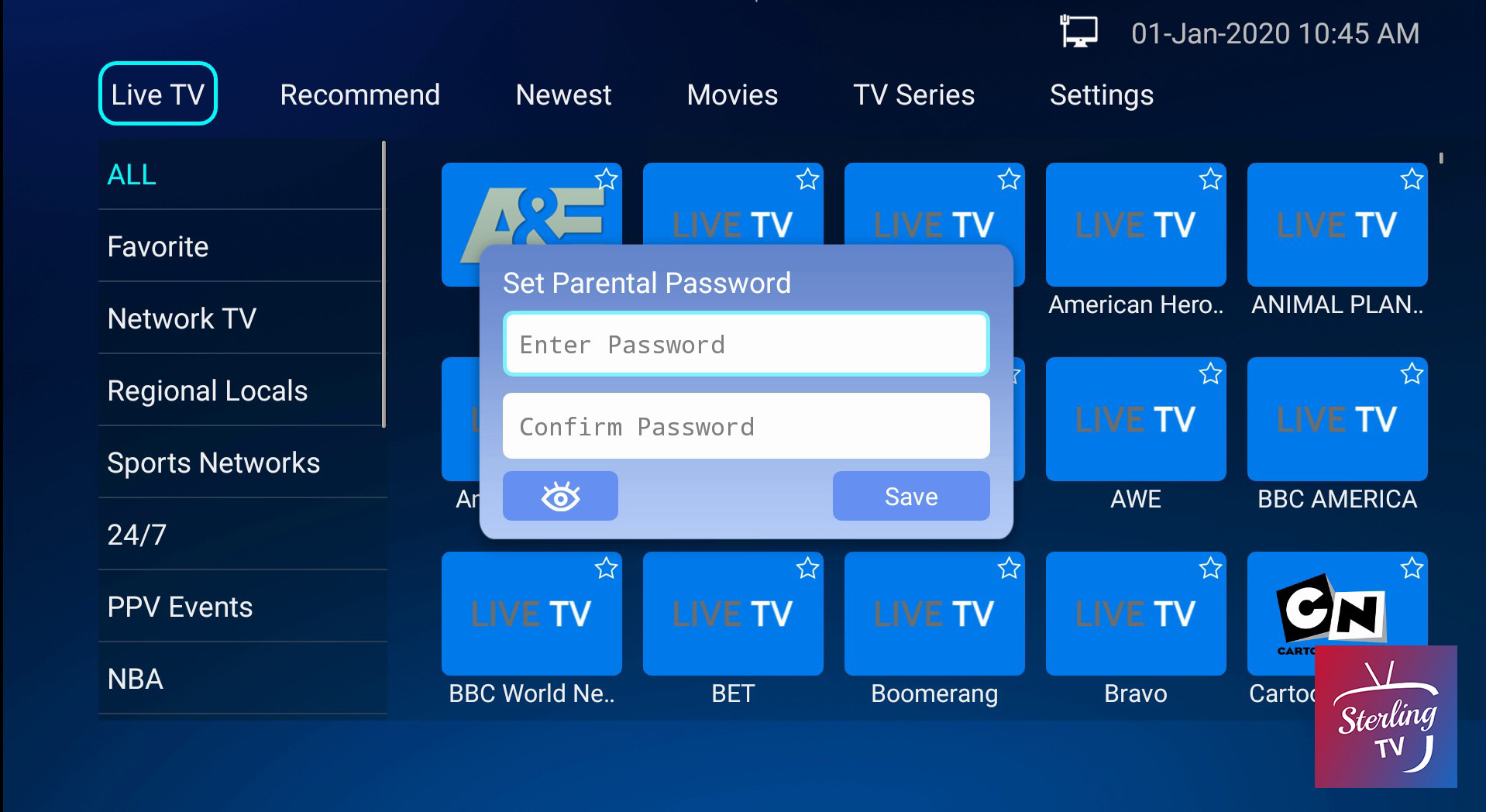
How to open Sterling TV in Nvidia Shield
Go into Settings, and then scroll down and click apps, click on Sterling TV, click on storage used and choose internal storage.
How to Search for live tv channels
Step1: Go to Live TV and press “left arrow” button or click on your touch-screen
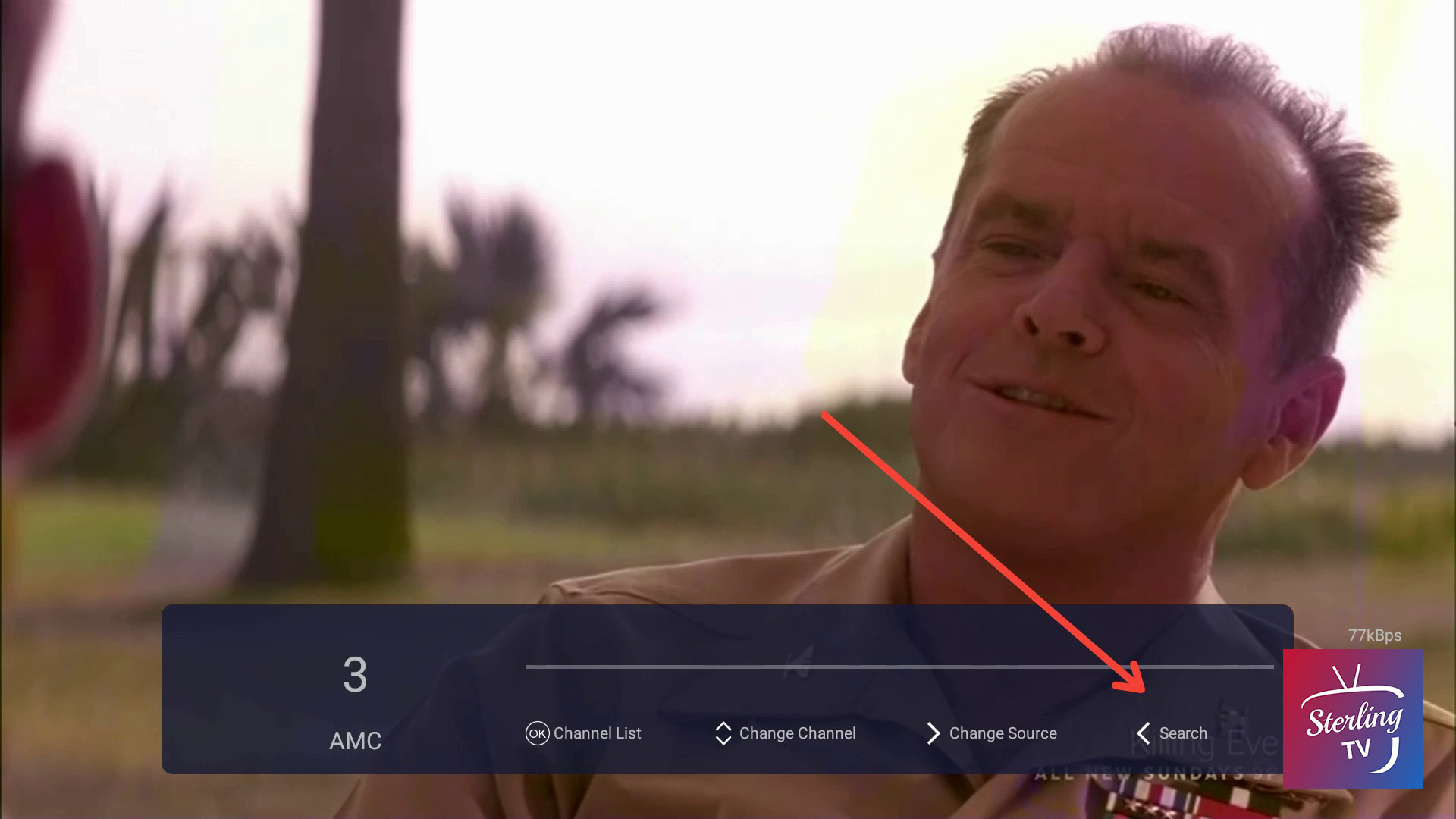
Step2: Enter the Channel Name you are searching for
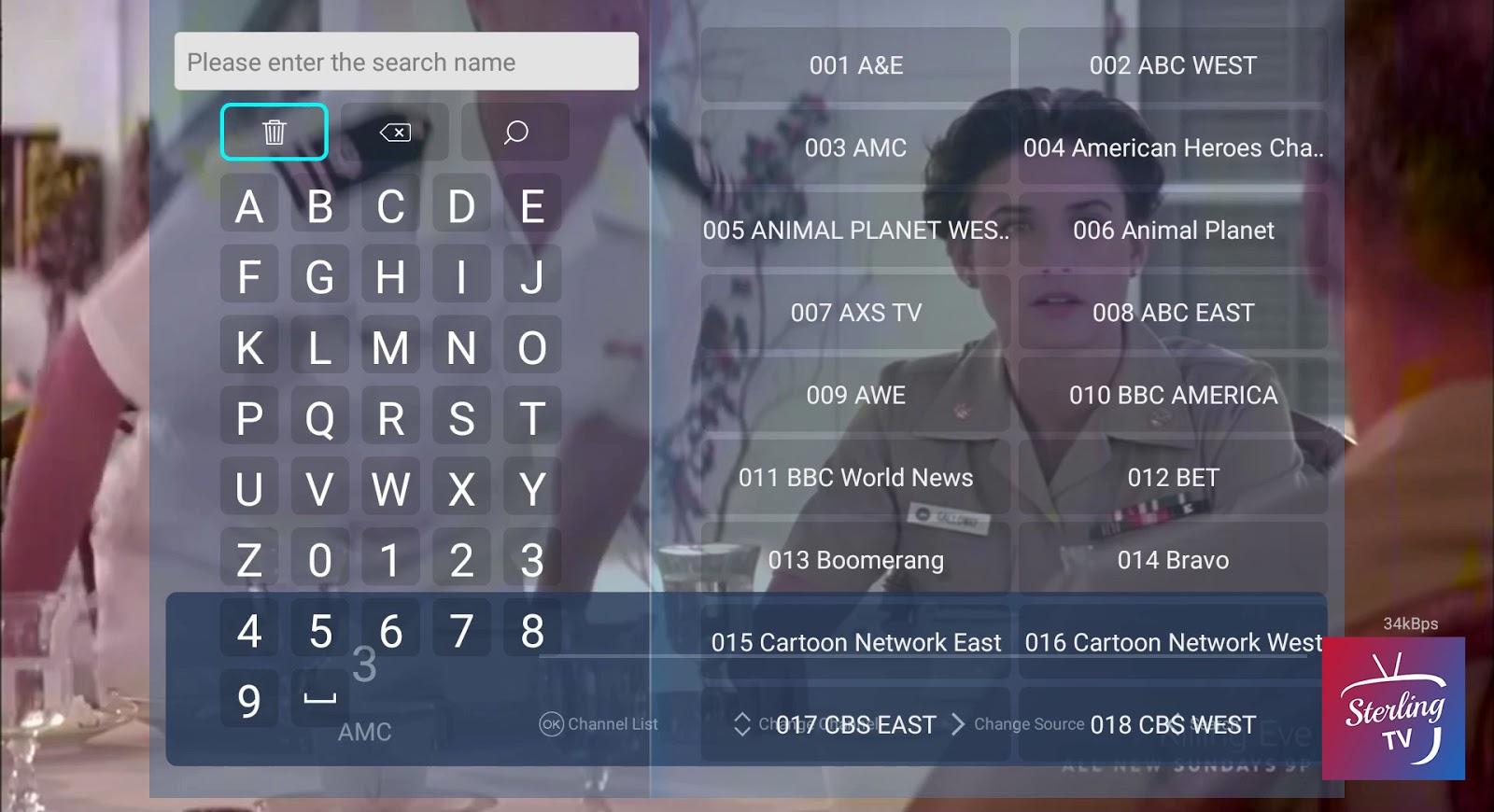
Please search by keywords and avoid symbols
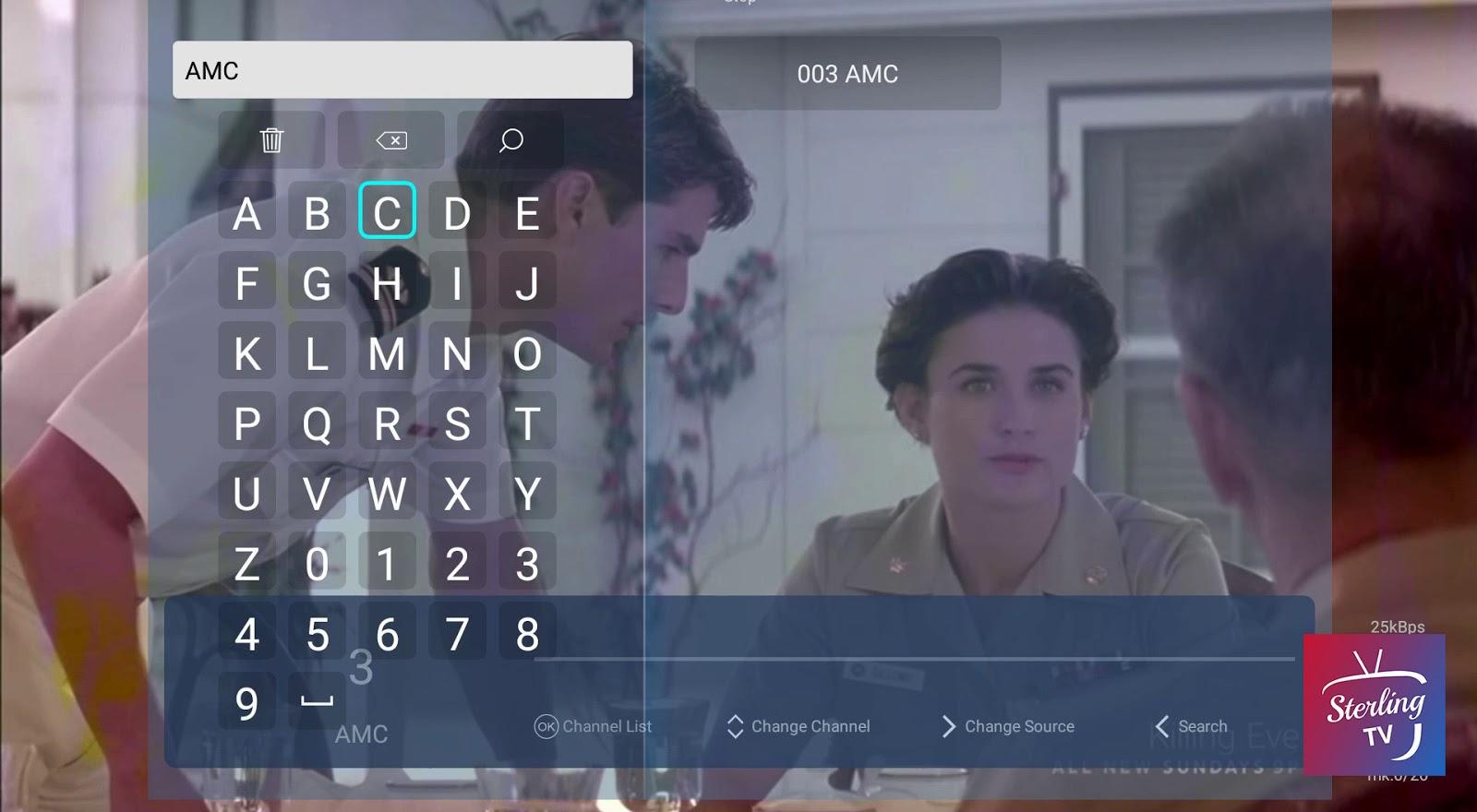
How to Add Favorite for live TV channels
1st way: Go to Live TV tab, hover on the channel you want to add favorite, and press “ok” button for two seconds (or touch two seconds on the touch screen)
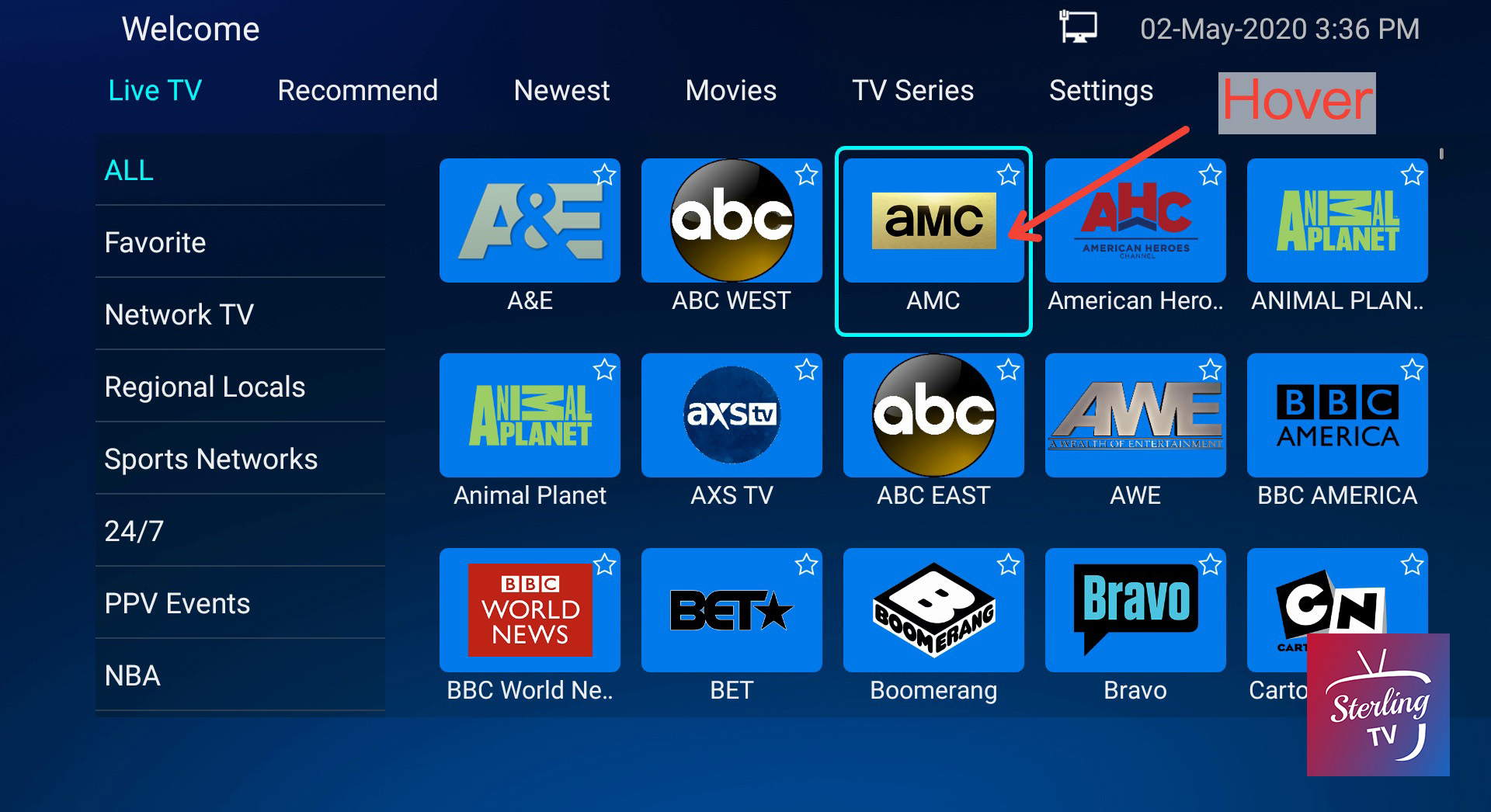
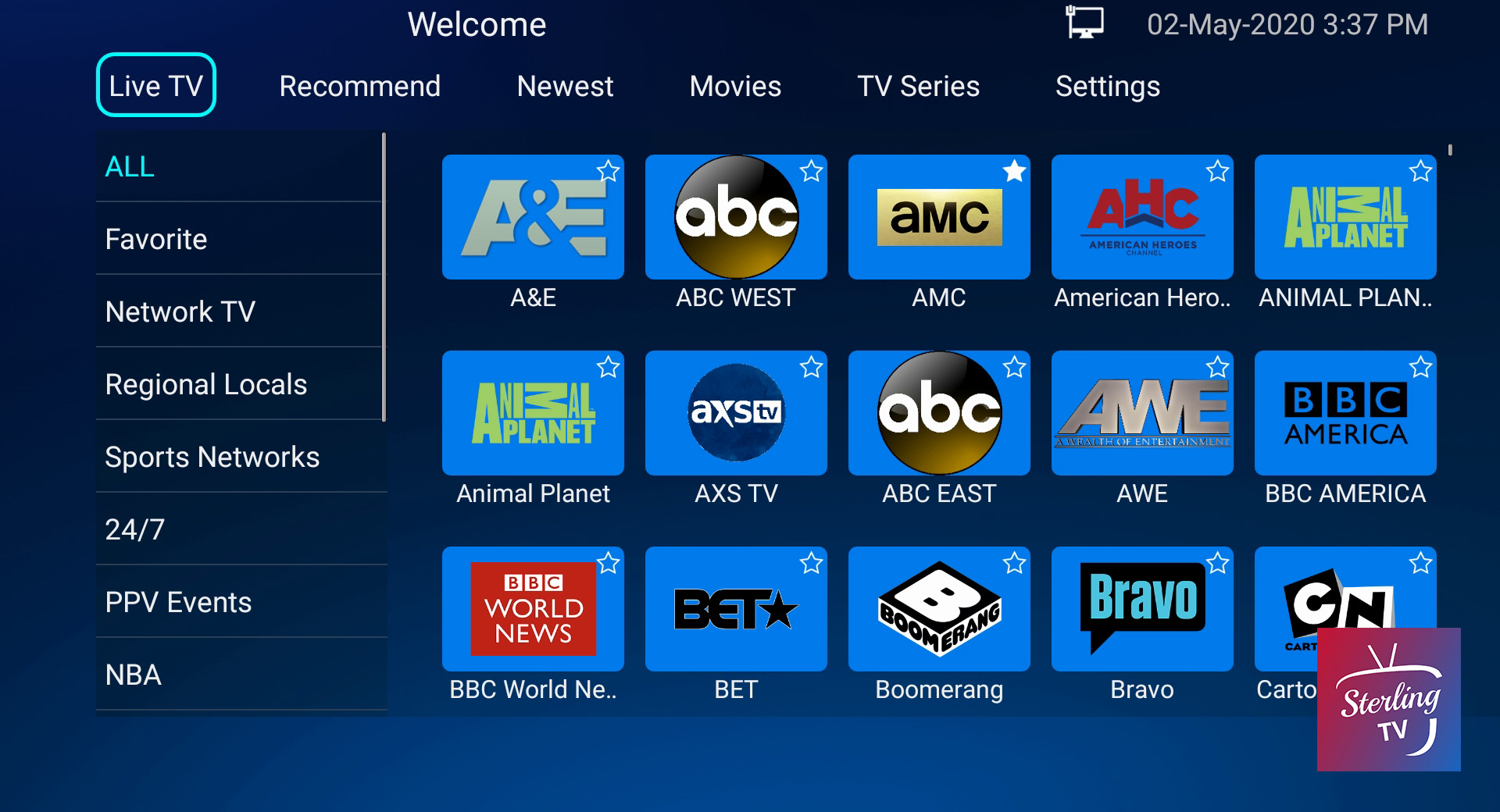
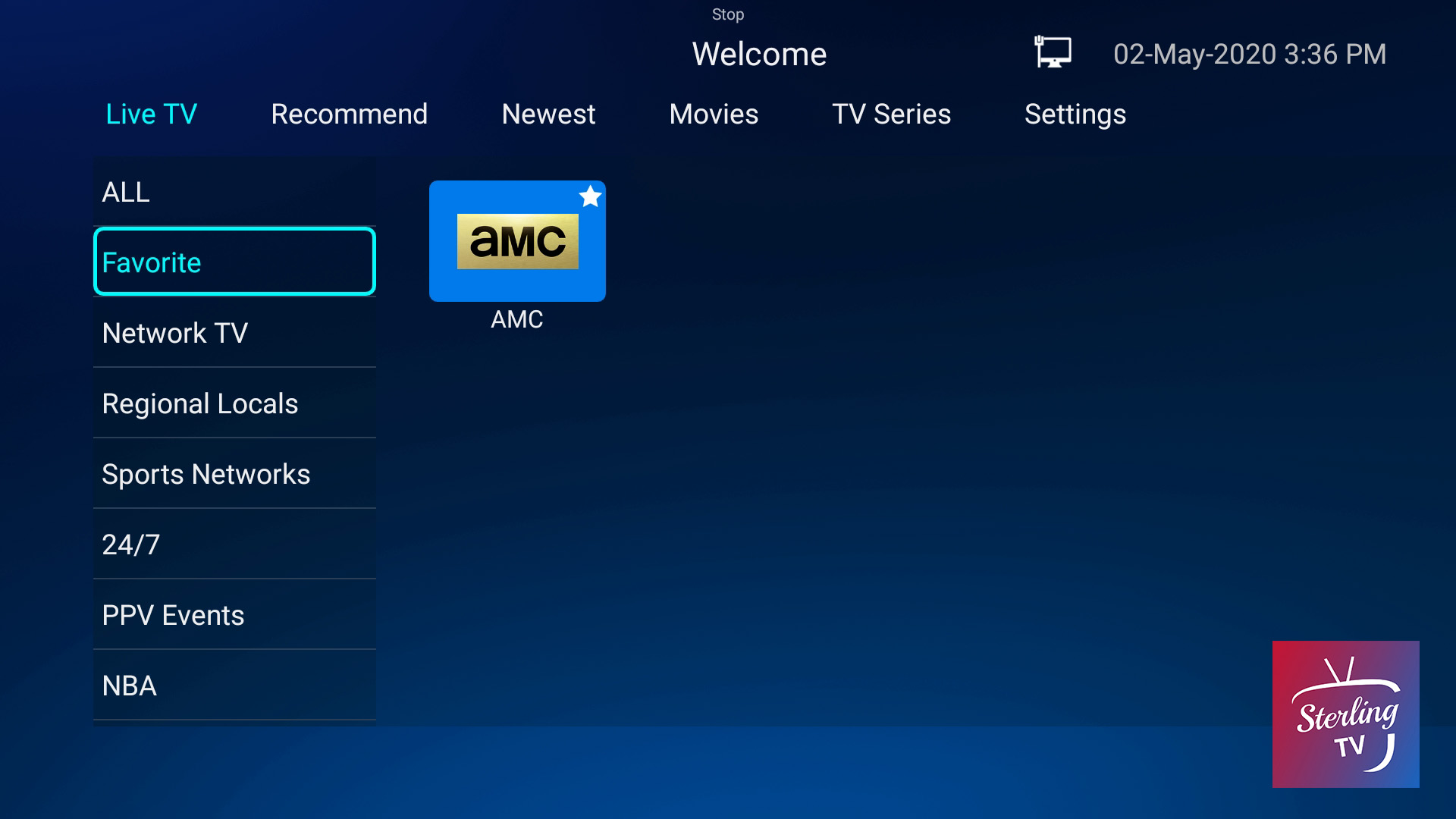
2nd way: Go to Channel List, hover on the channel you want to add favorite, and press “ok” button for two seconds (or touch two seconds on the touch screen)
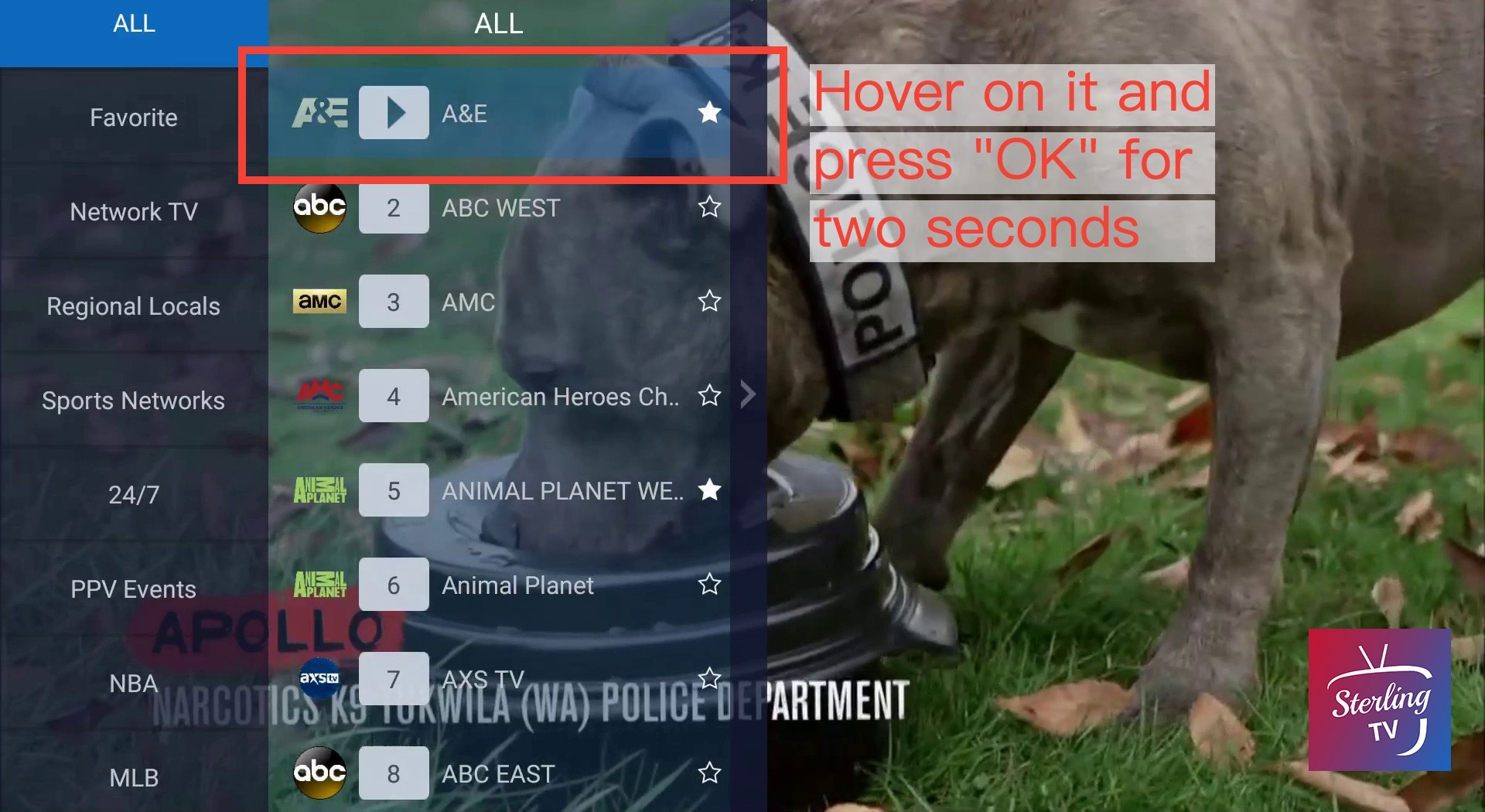
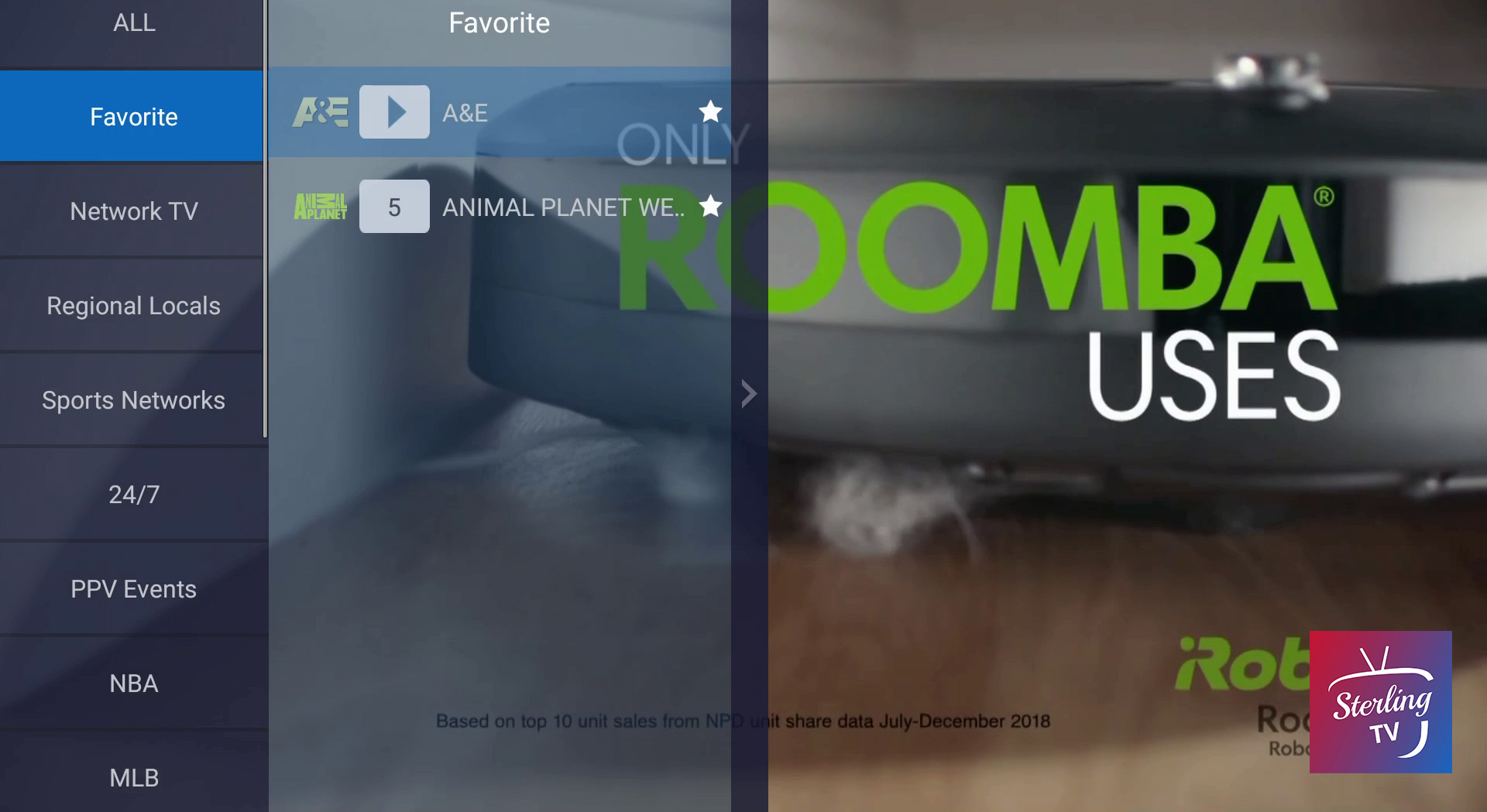
How to use the EPG Guide
*Before you use the EPG Guide, make sure your device is in correct time and date*
Step 1: Go to any Live TV channel, press “OK” to go to Channel List, press “Right Arrow” button (for Remote Control) or the arrow on the right (as picture)
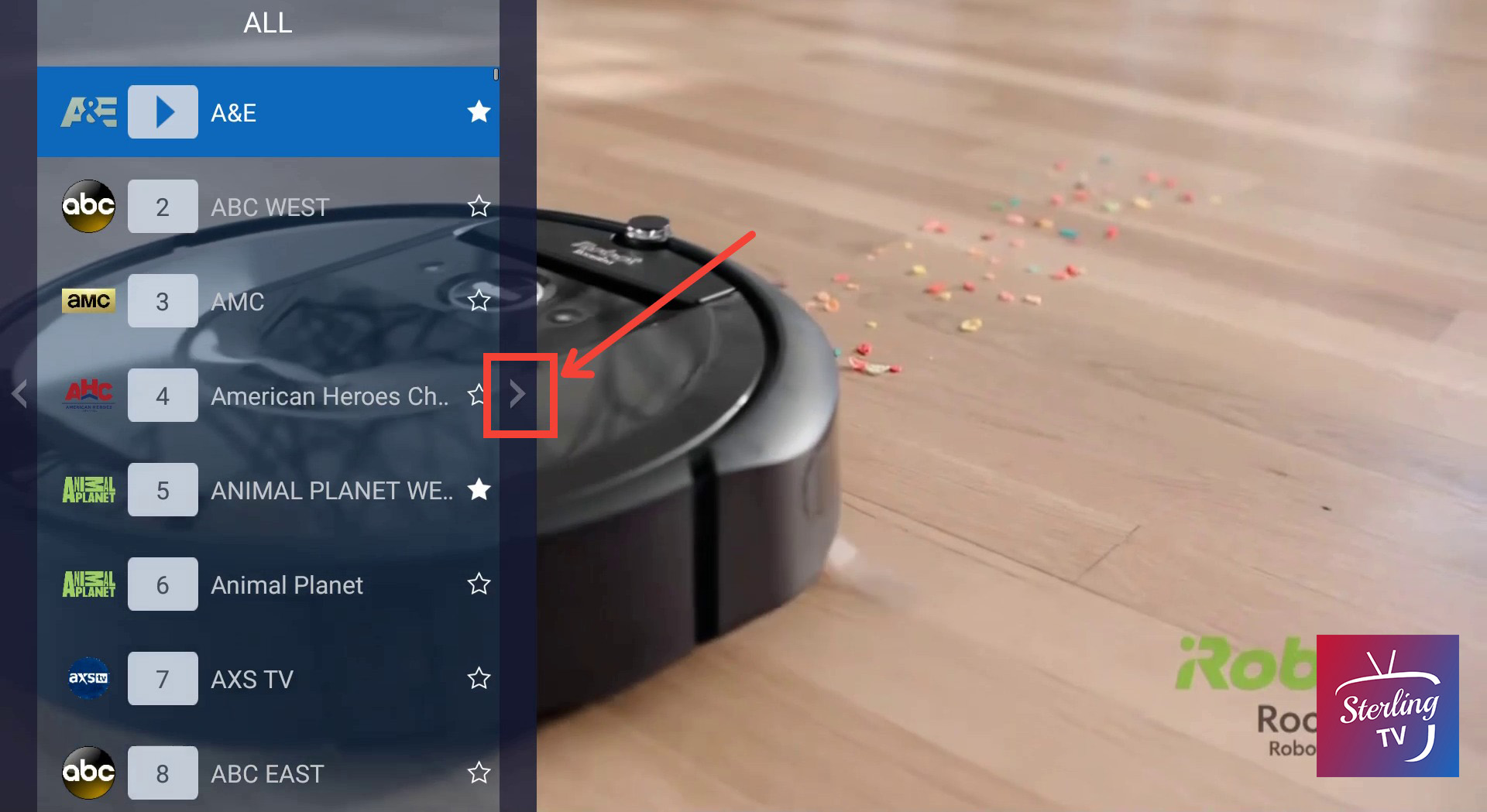
Step 2: The EPG Guide will pop out. If the EPG time is not correct, you can go to “Select Time Zone” to choose the correct one
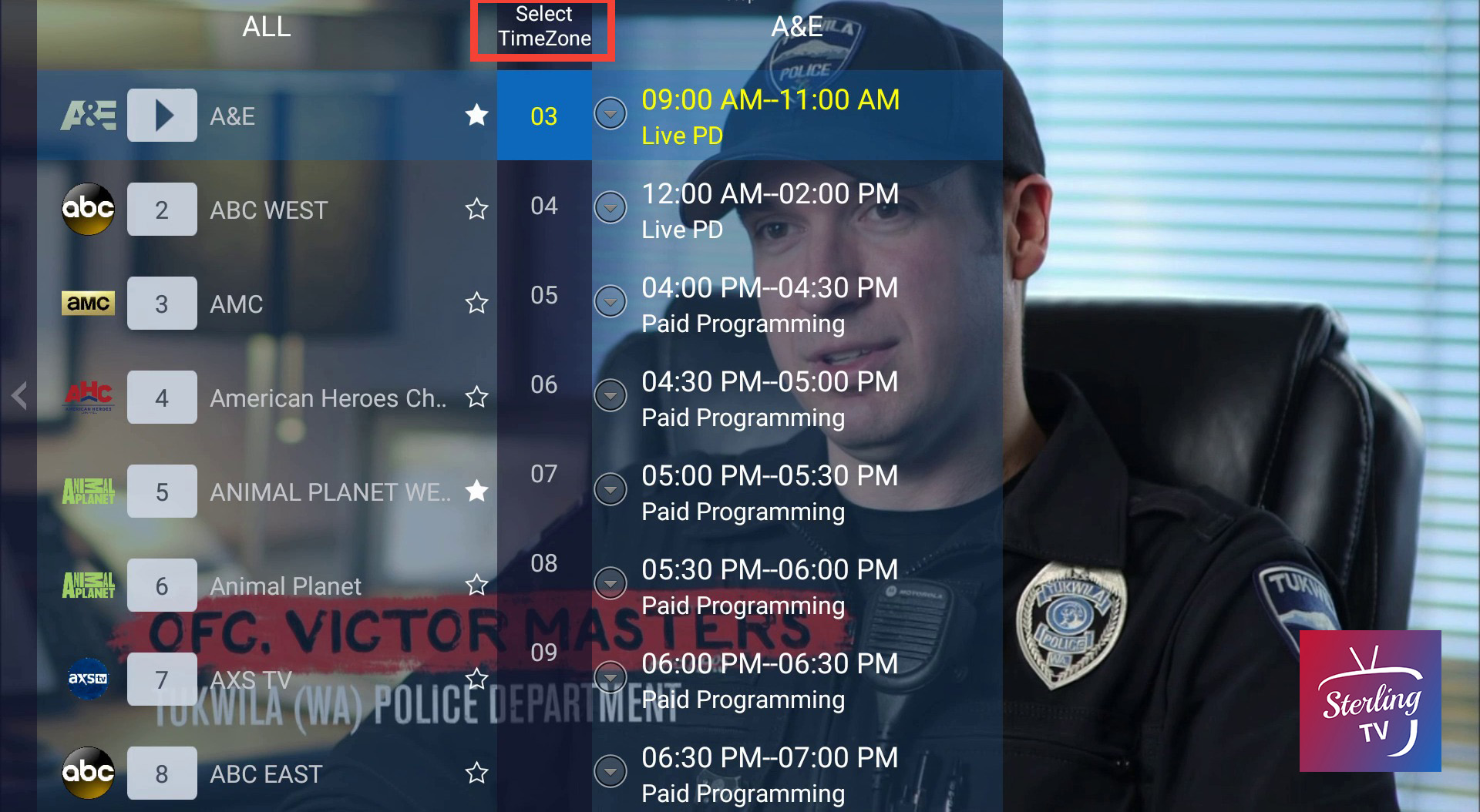
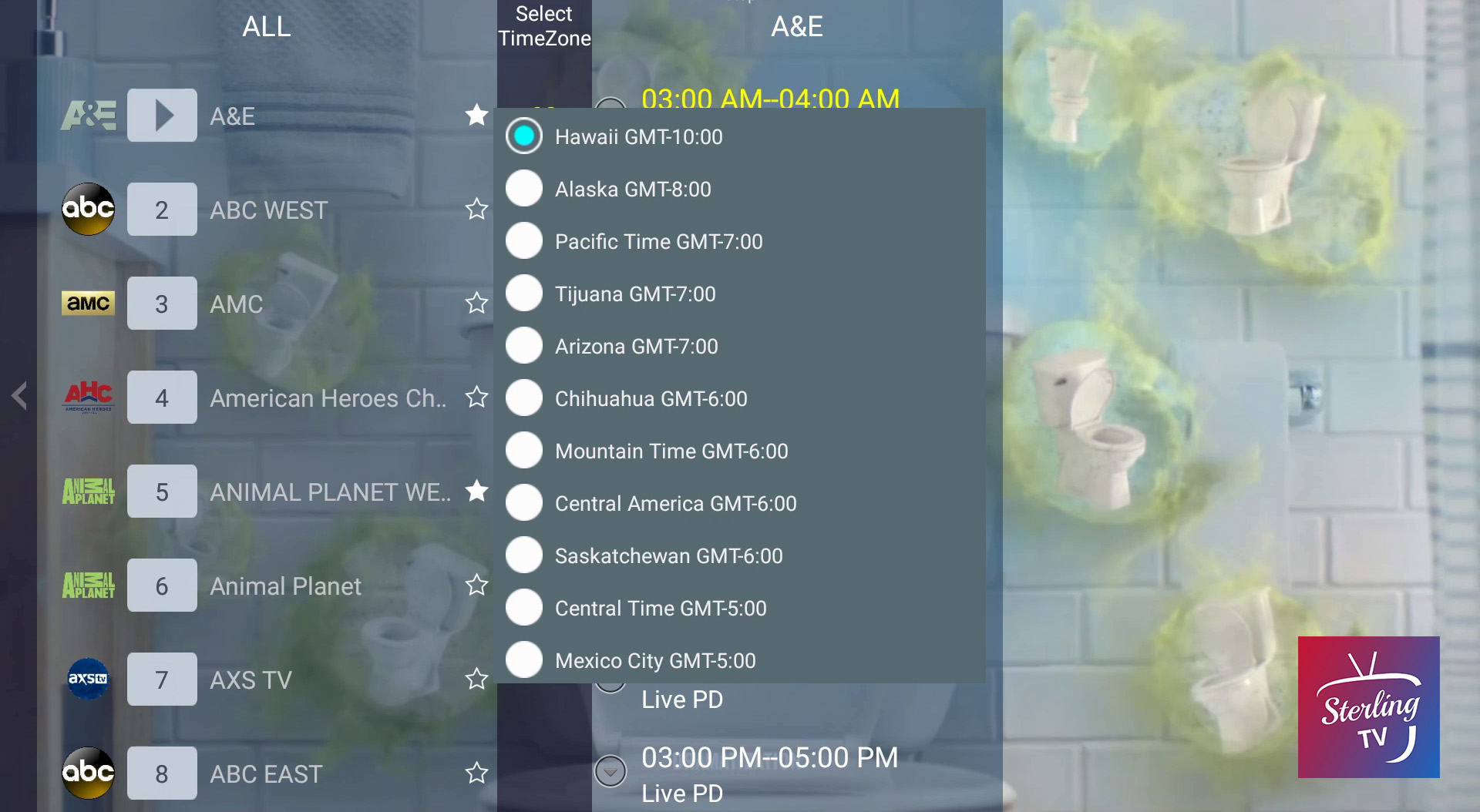
You can also click on the EPG to see program details.
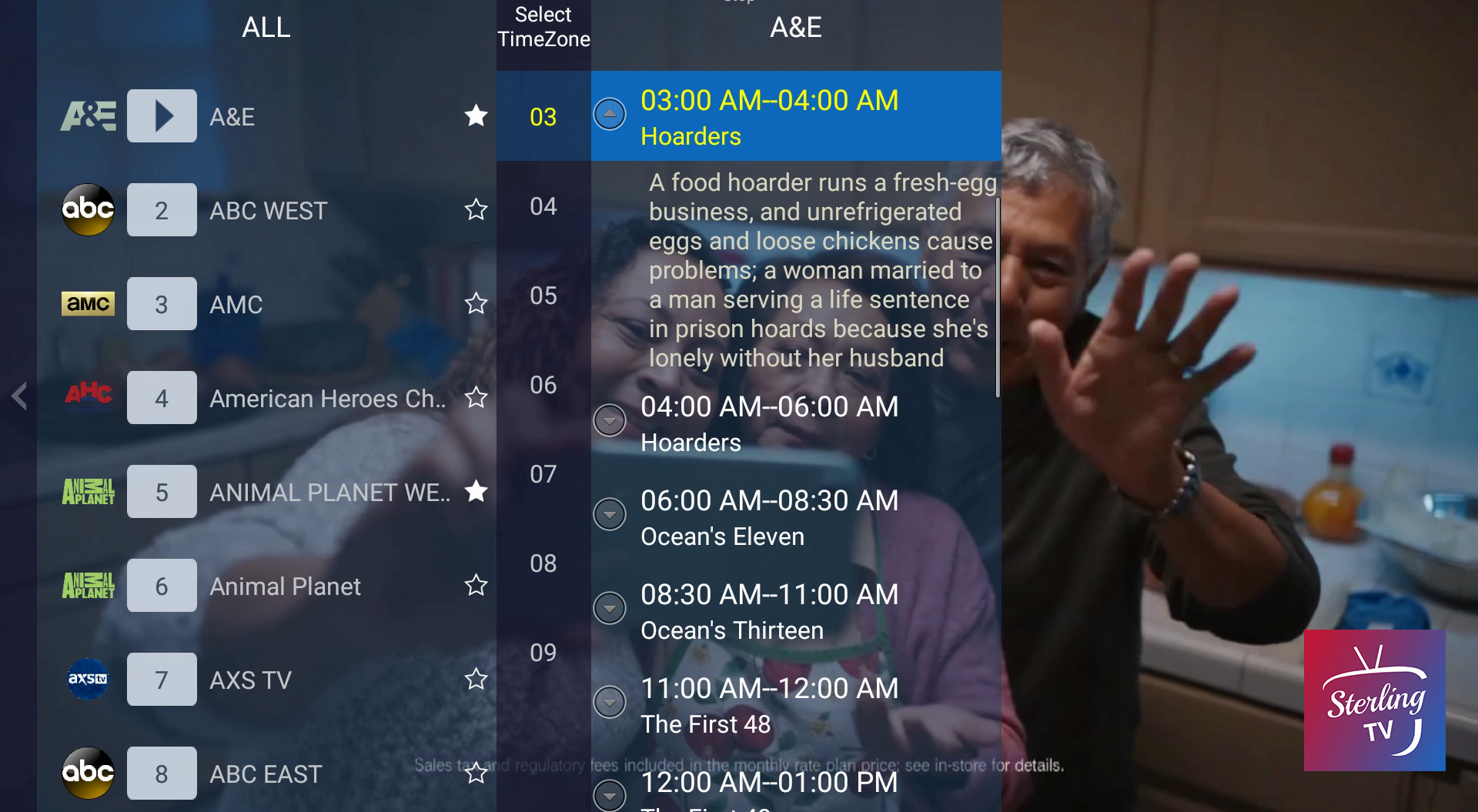
How to access adult contents
Step1: Go to setting tab, and click Parental Control
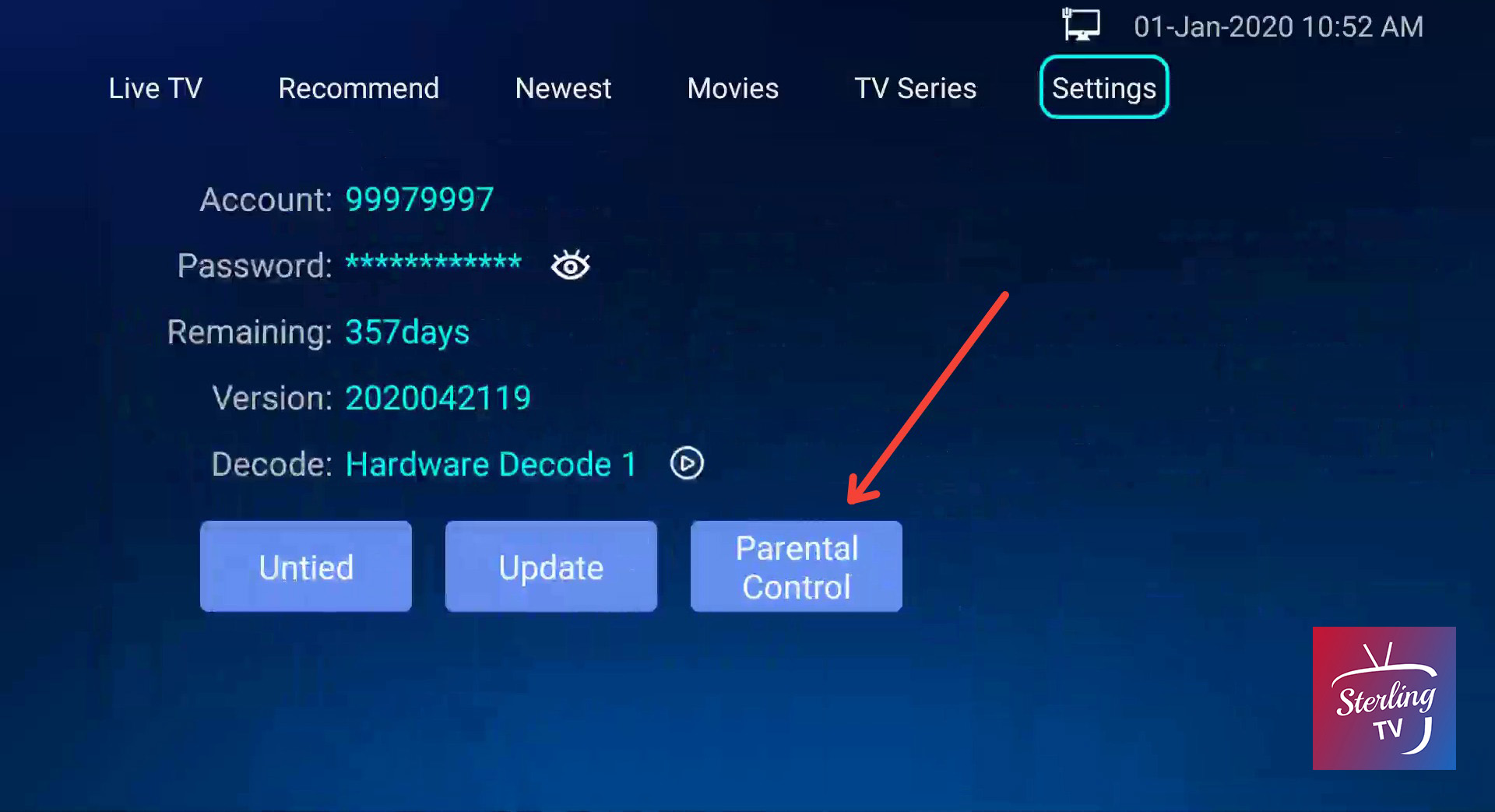
Step2: Enter the Parental Password you created before (if you forgot the Parental Password, you need to uninstall the Sterling TV, and reinstall it again for password reset)